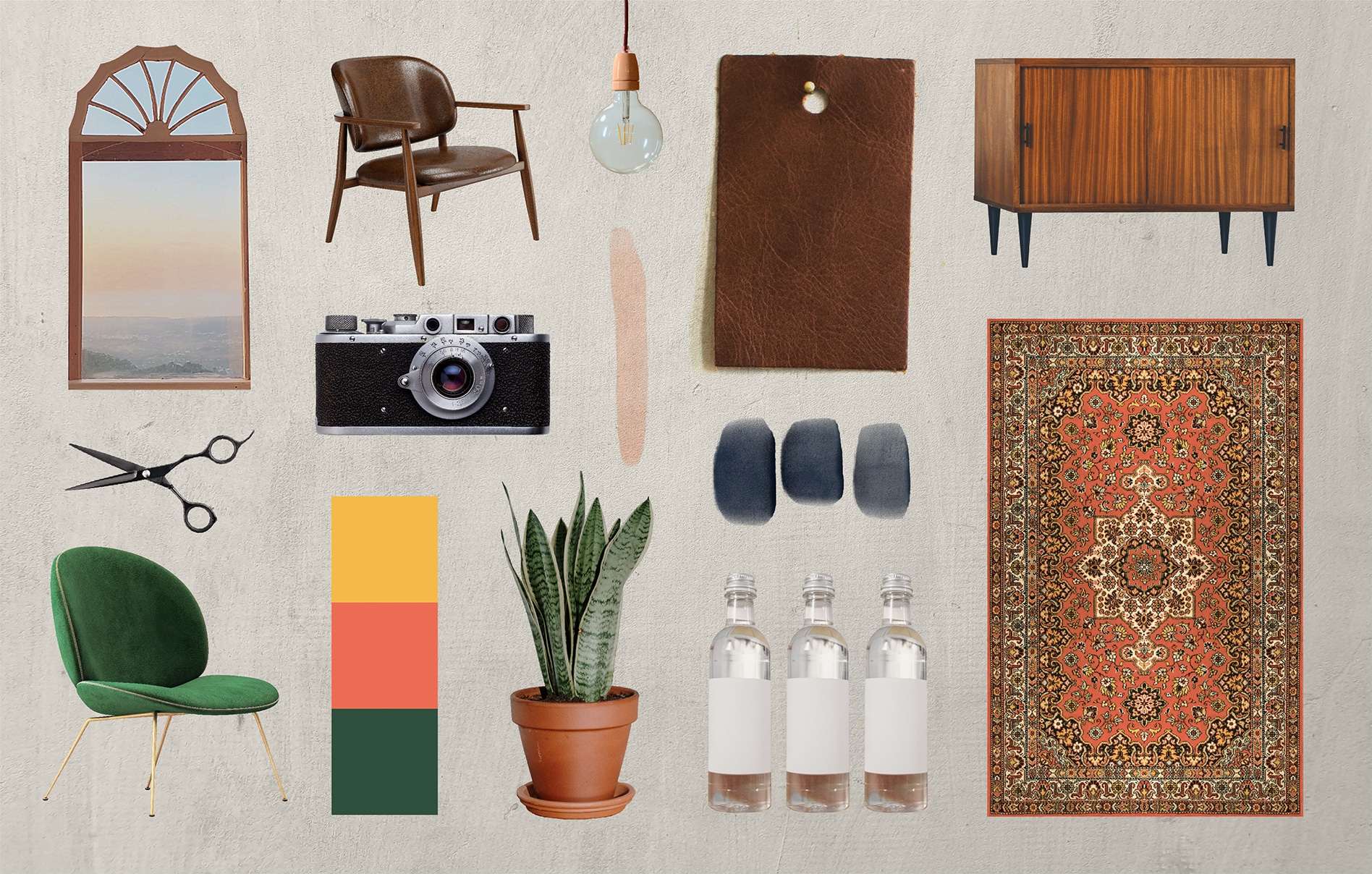As a scheduling software for service-based businesses, we’ve noticed a trend.
A lot of small businesses are ditching rental spaces and taking their services directly to the client.
And we totally get it!
Taking your services on the road has its perks.
More flexibility, more autonomy — plus, you don’t have the stress of rent payments or managing an office.
That’s a win, win, win!
If you’re already a Schedulicity business looking to take your business on the road, or if you’re interested in signing up your mobile business with Schedulicity, there are a few things to keep in mind.
That’s why we put together all the steps you need to use Schedulicity for mobile services.
And — bonus! — we’ll even share some tips for starting your own mobile business from scratch!
How to Take Your Schedulicity Business On the Road
Create Your Mobile Service Offerings
If you already have a Schedulicity account, here are the steps to create a mobile service:
Add a New Mobile Service
- From Settings on the full site, choose the Services option.
- Select the “Add New” at the top right of the page.
- Add the name, description, duration, price (or you can leave this blank if you don’t want to list a price) and cleanup time, if needed. Mark if it’s an “outcall” service, which means you travel to your client for the service. You can also require a credit card to hold the appointment. If you need to add processing time, you can add it here, and/or select a color for that appointment specifically.
- Hit “Save” or “Save and Add Another” to add more services!
Or, you can…
Make a Current Service a Mobile Service
- Go to Settings and select the Services tile.
- Click on the service you’d like to set as a mobile service.
- Click “Edit”.
- Check the box next to “outcall service,” and a checkmark will show.
- Hit “Save”!
Marking the service as “outcall” prompts our scheduling software to require clients to enter their physical address for those services, so you know where to go for the appointment.
Plus, mobile services will display to clients on your service menu with a little house icon next to the service name. 🏠
On your calendar, mobile appointments will have a car icon. 🚗
Set Your Travel Time
Speaking of travel time…
Let’s make sure you have enough time to get where you’re going!
- Go to Settings.
- Select “Policies”, then “Appointment Policies”.
- Under the “Travel Time” header, enter the length of time (in either hours or minutes).
- Hit “Save”.
With travel time set, your online calendar automatically blocks off the time you chose before the appointment – to make sure you have plenty of time to get there.
Update Your Business Listing Info
Once your services are created, make sure your booking page clients use — AKA the Business Listing — reflects that you have a mobile business and share all the details clients need to know before booking.
Here’s how to edit or add additional information to the About section of your Business Listing:
- Go to Marketing, and click on the Business Listing tile.
- Select “Edit” in the “About” section.
- Update your business info.
- Hit “Done”.
Now, any info you added will display for clients when they land on your booking page.
Edit Your Business Address
If you prefer to not list an address for your business (since you’re going mobile), you can list the “Address 1” field as something like “Mobile Business” but still enter your city, state, and zip code.
This allows clients to search for your business within the Schedulicity search portal if you are listed. It also hides your exact address from the public.
Edit Address
- Go to Marketing, and click on the Business Listing tile.
- Select “Edit” next to “Address”.
- Update your business address.
- Hit “Done”.
Bonus: Tips for Starting Your Own Mobile Business
Research Your Market
Whether you’re taking your massage business on the road, or you’re starting a mobile dog grooming business, do some market research in your community to find out if there’s a need for the mobile business you want to offer.
Once you’ve identified your target market, outline the services you’ll offer, how much you plan to charge, and the area you want to cover.
Determine Your Location
While you won’t have to worry about renting an office as a mobile business owner, you have to think about how far you’re willing to travel.
There are also associated costs as a mobile business outside of the time it takes to get to and from appointments…
Know Your Costs
Though a lot of business owners are attracted to mobile businesses for a lower overhead, there are still costs that go into working on the road.
- Vehicle (gas, cost of vehicle, and maintenance)
- Licenses/permit
- Website
- Online booking (check out our breakdown of the best scheduling software out there!)
- Payment processing
Pro Tip: Schedulicity has all the tools you need to manage your mobile business — including an on-the-go calendar, marketing tools, and built-in payment processing, which comes with our pay-by-text option. so you can easily collect payments from anywhere!