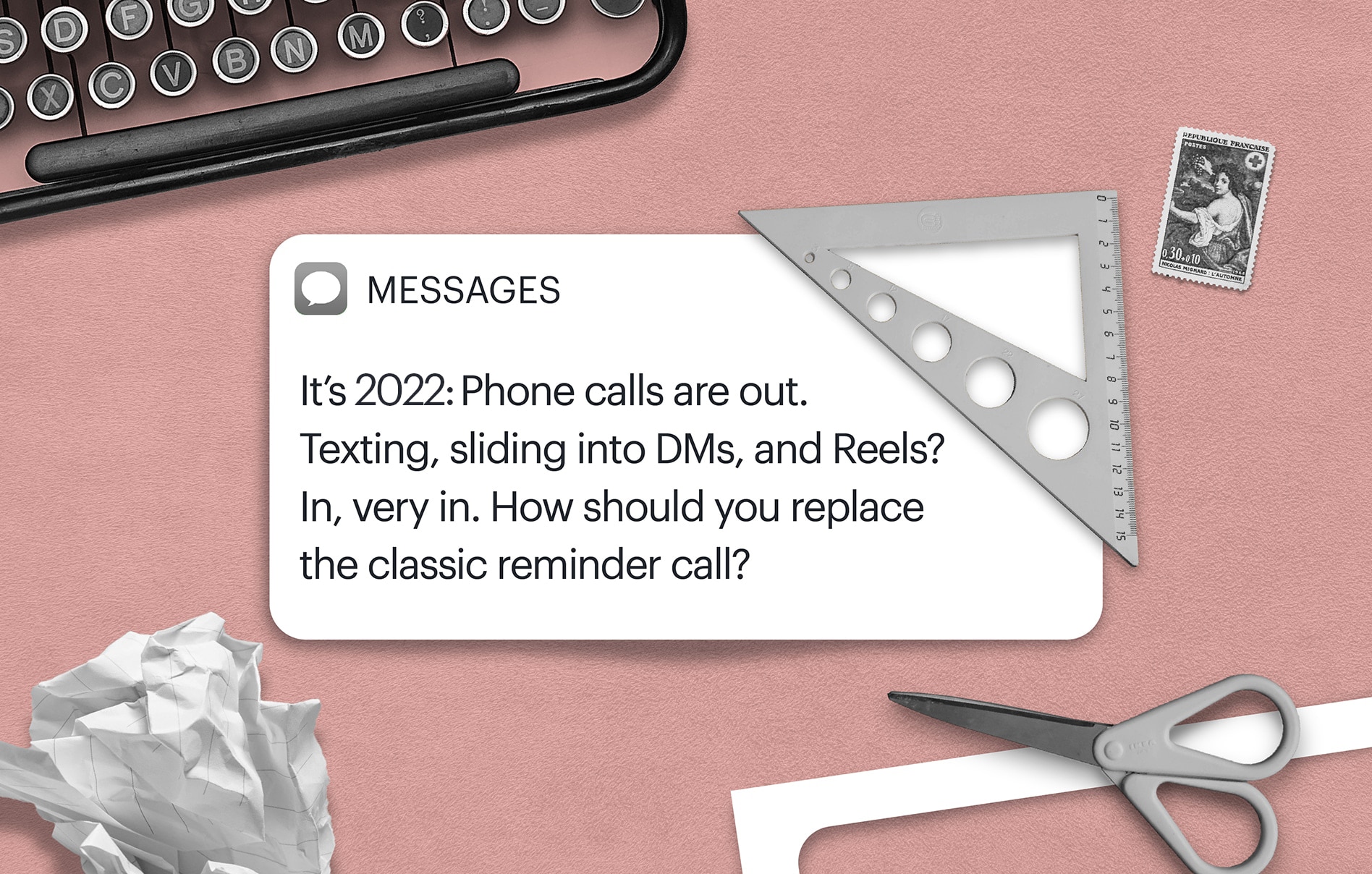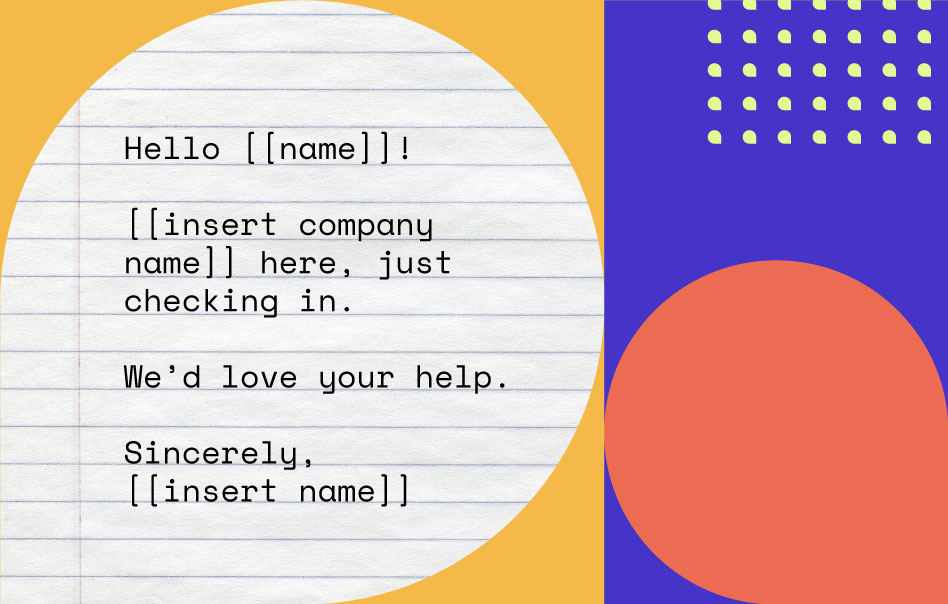It’s 2023: Phone calls are out. Texting, sliding into DMs, and Reels?
In, very in.
But if you own an appointment-based business and need to remind clients when they should show up, how should you replace the classic phone call?
The answer is easy: Send text reminders for appointments that clients can view at their own convenience.
And don’t worry: They will.
Studies show small businesses that use SMS appointment reminders reduce their no-show rates by as much as 40%.
That’s true for Schedulicity, too, an online scheduling app that includes built-in automated text reminders for appointments (and client follow-ups).
Even if you’re not using Schedulicity, it still makes sense for your business to send text messages for appointment reminders.
On average, an SMS appointment reminder costs less than a penny to send.
But the value of reducing no-shows and building customer loyalty (and referrals!) with friendly texts is priceless.
Here are some best practices for all service-based businesses: hair, beauty, fitness, and health and wellness.
In this article:
- How to Send Appointment Text Reminders to Clients
- 4 Ways Text Reminders Increase Revenue
- What to Include in Client Text Reminders
- Text Reminder Templates
How to Send Text Message Appointment Reminders to Clients
The easiest way is to sign up an online booking or appointment scheduling software that offers built-in automated text reminders.
Appointment text reminders are critical when it comes to scheduling, so your booking app should definitely send out texts for you—so you can spend more time seeing clients and making money.
Online scheduling software for service providers helps better connect you with your clients through any device you choose.
One especially powerful feature that online booking software offers service providers and class instructors?
Automated text reminders.
Because the feature is connected to your calendar, you won’t need to track which client books and when — the text messages just flow.
Plus, reminder texts mean cutting down on no-shows and upping revenue.
If you need to be convinced that you absolutely need automated text reminders in your scheduling routine, here’s how sending texts can help you and your clients — plus a template that tells you exactly what to say.
How Appointment Text Reminders Help Your Bottom Line
1. Text reminders reduce no-shows.
Nothing is worse for your bottom line than a canceled appointment. You’re left with a dead hour that you could have rebooked and a lower take for the day.
But… sometimes a missed appointment is as simple as a forgetful client letting the day get away from them, and they just needed a reminder.
We’ve run the numbers and one thing is clear: Text reminders drastically reduce canceled appointments.
In fact, 66% of Schedulicity’s salon businesses cut down on no-shows with text reminders.
What are you waiting for?
2. Clients don’t ignore texts.
Did you know that 90% of text messages are read within the first three minutes?
That probably tracks with your experience. How often have you let a voicemail sit unheard or dismissed an email notification?
It’s not the same with texts, which — if you’re anything like me — you read immediately.
A text communicates a sense of urgency that clients won’t ignore.
Plus, texts are more comfortable. There’s no anxiety that comes with a phone call from an unknown number.
3. You cut down on time spent scheduling.
Imagine having to call or email to confirm every appointment on your calendar.
Even with a scheduling app, you’d end up in long email threads to reschedule appointments, or — even worse — playing phone tag.
Running a small business, like a salon or fitness training center, doesn’t allow you the time to sit on the phone. Time spent hoping clients will call back to confirm is time that could be spent making money.
The beauty of automated text reminders is that it’s totally hands off. You can focus on your paying clients while scheduling software, like Schedulicity, does the work for you.
4. You keep better track of your clients.
Do you have a client who repeatedly cancels? You probably have a vague system for keeping track — maybe a note in your phone or a Post-It stuck to your calendar.
Scheduling software keep tracks of who’s repeatedly canceling when they get their appointment reminders, and you can use that data to decide if a client is worth keeping.
Remember, you get to decide who gets to be your client, and one who cancels all the time isn’t worth your wasted time.
(PS. Schedulicity offers a feature where you can block clients that repeatedly don’t show up.)
How to Write Text Message Reminders for Business (and What to Include)
Text messages give your clients an easier way to track when they last visited your business. Scrolling through texts is more personal than searching through emails or a digital calendar to track previous appointments.
Personal touches are critical to interacting with your customers (which is why automated text reminders is one of our most popular features).
The trick, though, is to send business texts that customers actually pay attention to.
The good news is, that’s simpler than it seems.
What you send and when depends on a lot of factors, but these few tips can turn SMS appointment reminders into a valuable part of your customer service:
1. Make your appointment text reminders a two-way conversation.
You might not expect your customers to respond to an SMS appointment reminder, but they’ll get frustrated if they try, only to find they can’t.
Make each text part of a conversation by using a business number that allows them to respond.
Consider using short calls-to-action that prompt customers to verify their appointments by responding to the text.
2. Think twice about what you say.
The tone of a reminder text is as important as its functionality, so take the time to create text reminder templates that are appropriate for a wide range of situations.
Make sure your scheduled reminders are quick and friendly. If you send texts about missed appointments, ensure they still sound gentle and understanding.
Lastly, all templates should be easy to personalize.
If you’re a Schedulicity business, you’re in for a treat: We wrote friendly text reminders for you!
You can just set it and forget it. If you’re not with our online scheduling app yet, sign up for free today.
3. Be smart about when you say it.
Even the most eloquent and thoughtful SMS appointment reminders won’t get much attention if you send them in the middle of rush hour or at midnight.
The best times to send business texts are during regular business hours, usually between 10 a.m. and 8 p.m.
If your clients are in a different time zone, be sure to schedule reminders on their time.
4. Put a little urgency behind it.
The instant contact you have with your customers is one of the greatest benefits of sending business texts.
In addition to feeling more personal, you can also make a text message feel more urgent without seeming pushy.
Stress the importance of attending the appointment and prompt the client to respond to verify or reschedule as soon as possible.
If you’re on Schedulicity, our automatic text reminders cover this for you. We make it so easy for clients to reschedule, so they’re more likely to show up.
5. Stick with the same number.
If you use a third-party text reminder service for your business, you might be tempted to use shared numbers, which change with every text you send.
However, customers are less likely to pay attention to messages from random numbers.
If you want to make SMS appointment reminders part of your workflow, then choose a dedicated business number instead. That way, clients can add it to their list of contacts as a trusted number.
(A beneficial option could be to use a toll-free number for sending these reminders.)
Appointment Reminder Text Templates
Now that you know what makes a successful reminder text message, it’s time to craft your templates.
If you’re manually sending reminder texts or using a third-party service, write something that’s easy to copy, paste, and edit.
(Some service providers keep these in a note on their phones to save time.)
You can also manually write a customizable template to reuse.
If you’re on Schedulicity, though, we’ve done the hard work for you: the message is already built into our platform. (Sensing a pattern here?)
But back to manual. If you’re looking for some inspiration, we have just what you need.
Appointment Text Reminder Template #1: Upcoming Appointment
Hi, [NAME]! This is a friendly reminder from [PROVIDER/COMPANY] that you have an appointment coming up on [DATE/TIME]. Please reply “YES” to confirm or “NO” if you are unable to make your appointment.
Text Reminder Template #2: Booking Confirmation
Hello! We received your booking for an appointment on [DATE/TIME] with [PROVIDER/COMPANY]. We’re so excited to see you! Please reply to this message to confirm or reschedule.
Text Reminder Template #3: No-Show / Missed Appointment
Hello, [NAME]. We missed you at your appointment that was scheduled for [DATE/TIME]. We would love to get a new appointment in the books for you right away. Please reply here or call us at [COMPANY PHONE] to get scheduled!
Final Thoughts: Clients Love Appointment Text Reminders
In a recent consumer survey by Newsday, more than two-thirds of respondents said they prefer that businesses send reminder texts about appointments instead of emails or phone calls.
Texts are unobtrusive, and their predictability makes confirming appointments one less thing for your clients to worry about.
To learn how you can simplify the process of sending reminder texts through your Schedulicity scheduling app, click on that purple chat button to get in touch with us.
Extra Credit: How to Send a Reminder Text in Schedulicity
As we mentioned, Schedulcity has automated text reminders built in, so you can keep your clients in the know about their appointment or class.
Here are the two ways to ensure your clients receive text reminders…
Opt in clients for appointment text reminders
First things first: Clients need to be opted in for our text reminders to send.
It isn’t automatic, so you need to opt clients in. There are a handful of different ways for clients to get opted for text reminders:
- They can opt themselves in under their “My Preferences” tab of their Schedulicity account. (We’ve got steps for your clients on how to do that right here!)
- You can manually opt in folks from within their profile in your client list.
If you’d like to go the route of opting folks in from your end, you’ll be able to do that with these steps:
- Click the three lines in the top left, and choose Clients from the menu.
- Open a client’s profile, and scroll down to the “Client Text Reminders” section.
- Click the “Opt-In Client” button.
- Either select to opt them in with their primary phone number, or enter in a different phone number.
- Check the box to confirm that client would like to receive text reminders about their appointments.
- Click the final “Opt In” button.